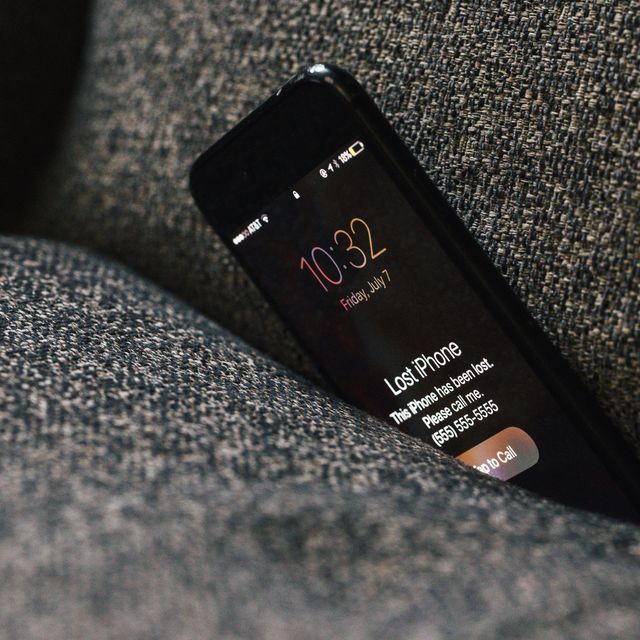You’ve probably lost or broken your phone at some point — it happens. The best advice we can give you, quite simply, be prepared. Even if you’ve never broken or lost a smartphone, the chance for future disappointment is still there. The best way to be prepared is to have as much as possible saved both locally on a non-phone device, as well as saved in the cloud. If it’s saved on the cloud, it can be accessible from any device so long as you know your log-in information.
Lastly, in addition to losing or breaking your smartphone, there’s also the chance that you could lose important information just by updating its software. That’s why before download the latest iOS or Android patch we recommend backing up your smartphone. It’s quick and easy and can save you quite the future headache.
Back Up Your iPhone with iCloud
If you have an iPhone, the easiest way is to back up with iCloud. It's quick and easy -- and here's how to do it.
• Make sure your iPhone is connected to Wi-Fi.
• Open the Settings app. Select [your name] and then select iCloud.
• Select iCloud Backup and then select Back Up Now.
Apple gives every iPhone owner 5GB of free cloud storage. That's not a ton of storage for people who take a lot of photos and videos, or have a lot of stored music, and we recommend upgrading to Apple's iCloud storage because you can get a lot more storage for pretty cheap. For example, you can get 50GB for just $1/month.
To upgrade, just go to the iCloud menu within the Settings app and select Manage Storage. From there, you'll see the various subscription plans.
Once set up your iCloud account, your photos, contacts, calendars, notes and reminders will be backed up to iCloud whenever you’re connected to Wi-Fi. You can also check to see the last time your iPhone backed itself up to iCloud; It lets you know under the Back Up Now option.
Alternatively, if you have a Mac you can back up your phone locally as well/instead.
Back Up Your Android with Google Cloud
As long as you have a Google account, your Android smartphone will save your contacts automatically. The same is true with your mail (sent and received) in Gmail, notes in Google Keep, documents in Google Drive, calendar in Google Calendar, and photos in Google Photos.
When you get a new Android phone, just log into your Google account and your new phone will have all your stuff. The only additional setup you’ll have to worry about is downloading your old apps. Your Google account will remember what apps you use and own, but the apps themselves may not remember your information unless they are saving your data on their own.
The largest hole in a Android phone's built-in backup scheme is your photos, but that's easily plugged by using Google Photos which can back up your entire library for free.
You check to see if automatic back up for your Google Photos is turned on/off anytime you want. Here's how:
• Open the Google Photos app on your Android and make sure you're signed in.
• Select your account profile photo or initial that's located in the top-right corner.
• Select "Photos settings Back up & sync" and make sure "Back up & sync" is on or off.
Passwords and Everything else
One of the biggest chores of bringing a new phone up to speed is logging back into everything. Fortunately, password managers can help, and just keep you safe under normal conditions. The catch is that you will have to have started using one before catastrophe strikes, so no more excuses: start using one right now!
Most of the apps on your old iPhone or Android should sync with your new phone when you log into your Apple or Google account, respectively. When you go to App Store or Google Play Store on a new device, they should appear. The apps that require you to create an account with a login will have your old records because they’ve been saved to the web. (Nike Running or Strava are good examples.) Other apps store files on the phone’s hard drive, meaning you’ll probably never see that data again.
The reality is, because you probably use a combination of both kinds of services, your new device won’t have everything from old phone right away. But with a good backup system in place before you lose, break or upgrade your phone, you come as close as possible to not missing a beat.